Running Transit Menu in Secure Environments
Thankfully, Microsoft eventually got serious about security. Office 2003 added a macro security level feature. By default, only macros signed with a trusted certificate could run. And guess what!!! Now Quadralay Corporation has a trusted certificate for macro documents.
Modern versions of Microsoft Office are even more restrictive. Office 2013 is set to disable all macros by default, providing a notification that the macro wasn’t allowed to run. That’s why after you install ePublisher Express you still need to say Microsoft Word that you do trust in us.
If you need to know a little bit more on how macros work and what are them, you can go to https://www.howtogeek.com/171993/macros-explained-why-microsoft-office-files-can-be-dangerous/.
To run the WebWorks Transit menu for Microsoft Word in a Secure Environment
1. Open a Microsoft Word document, or even a Blank document.
2. On the Word menu, click File and then Options.
3. In the window that pops out in the left side menu click on Trust Center, and on the right side select Trust Center Settings. You should see a window similar to the following figure.
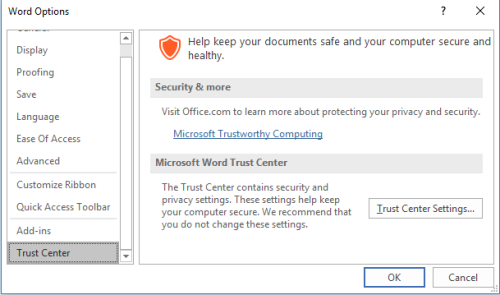
4. After selecting Trust Center Settings you’ll see a new window, click on the left side on Macro Settings and on the right panel check Disable all macros except digitally signed macros and Trust access to the VBA project object model. You should see a window similar to the following figure.

5. Then you can click OK to close all your opened windows and go again to the Word menu, click File and then Info. I you get the Security Warning then click on the Enable Content button and then Advanced Options. On the right side you’ll see a window similar to the next one before clicking Advanced Options.
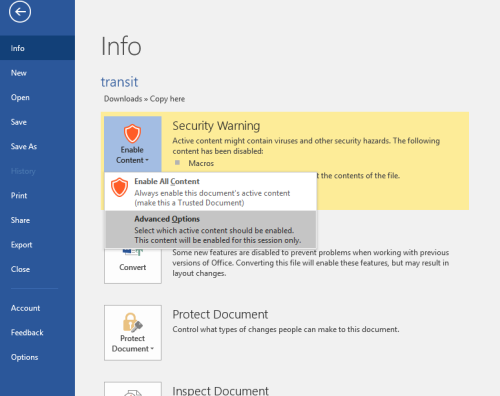
6. On the Microsoft Office Security Options check Trust all documents from this publisher. As you can see in the following figure: The digital signature is valid, but the signature is from a publisher whom you have not yet chosen to trust.
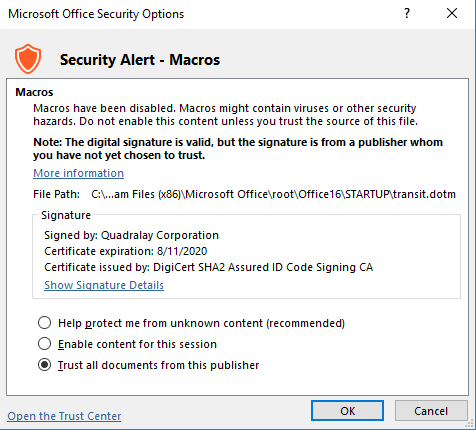
7. Finally you can double check going through Step 2 and 3 above, and then click on the left side Trusted Publishers and you’ll see Quadralay Corporation there, as the next figure shows.
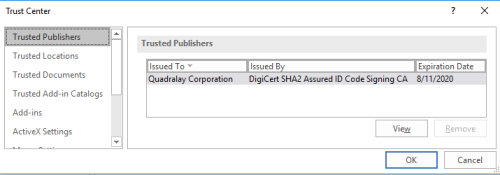
Last modified date: 12/09/2021